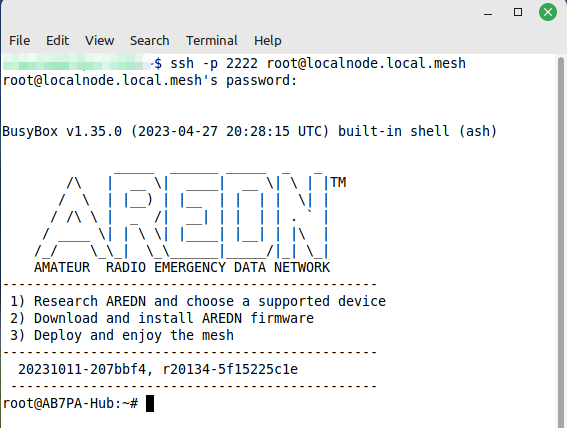Command Line Access to Your Node
There may be times when it would be useful to have command line access to your node. AREDN® nodes support both Secure Shell (ssh) and Telnet. Both access methods will require a set of login credentials (root username & password). Linux and MacOS computers have native tools for both SSH and Telnet.
The OpenSSH package can be enabled on Windows computers. Use a web search engine to find information for your specific operating system (for example search “openssh for windows 10”). Here are some examples for enabling OpenSSH on Windows computers:
On Windows computers you can also use a terminal program such as PuTTY to connect to your node via ssh or telnet. To learn how to use these programs on your computer, please see the appropriate documentation for the specific programs you have chosen.
As shown in the command line examples below, you begin by opening a terminal window on your computer. At your computer’s command prompt, enter the command string you will use to authenticate to your node.
- Telnet
Telnet will prompt you for the root username and password before displaying your node’s command prompt. The telnet protocol uses well-known port
23and all traffic is unencrypted. An example Telnet command string is$ telnet localnode.local.mesh
After successfully authenticating, your node’s command prompt will be displayed.
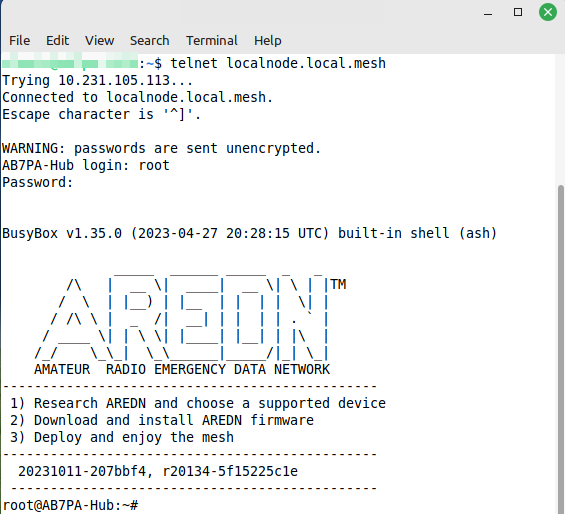
- SSH
SSH requires you to specify the port, root username, and password on the command line. This is because AREDN® nodes do not use the default well-known ssh port [22], but nodes use port
2222for ssh connections. An example SSH command string is$ ssh -p 2222 root@localnode.local.mesh
After successfully authenticating, your node’s command prompt will be displayed.